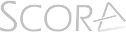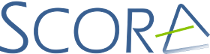Before using the SCORA Music Viewer App for a first time, make sure that your tablet or screen is connected to the internet.
On a tablet pre-installed with SCORA, you will find the SCORA Music Viewer App on the main screen using the SCORA triangle icon.
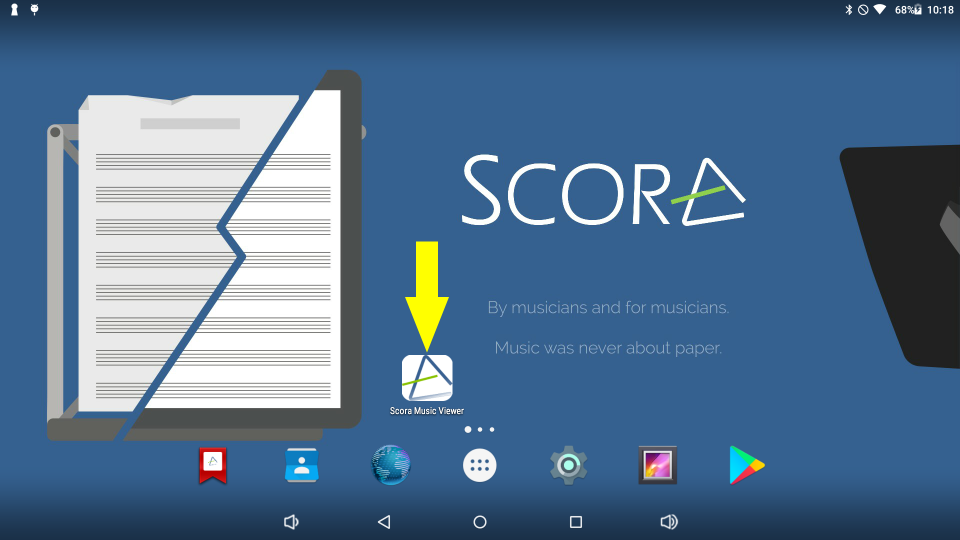
Upon first launching, the user is presented with a dialog where the username and password as supplied by SCORA must be entered.
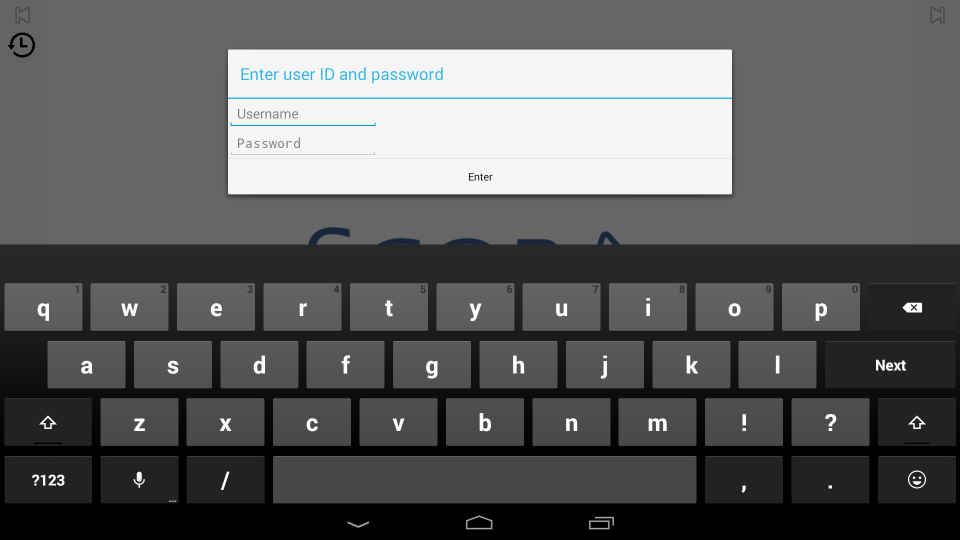
The tablet or screen will now connect to the internet and display the main screen. The sync icon on the main screen will indicate the status of the initial sync. If this stays red, the tablet fails to reach the servers. In normal use the red should be replaced with orange after a few seconds, and then turn to green after downloading initial content and metadata. This process can take a few seconds to a few minutes depending on the amount of content being transferred, the quality of the Wi-Fi signal or the quality of your internet connection.
If the sync icon is green, you can start enjoying your digital sheet music viewer.