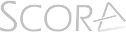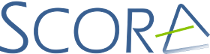The rehearsal view screen is the main screen where sheet music content is shown.
It consists of three areas (from left to right)
- Quick annotation buttons
- Content view
- Navigation View
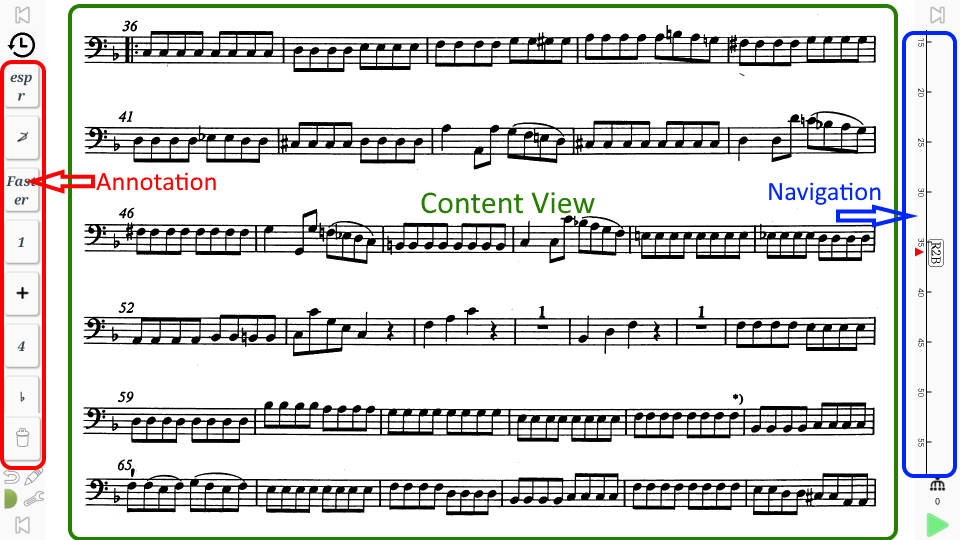
The quick annotation button list shows either a selection of recently used annotation buttons, or a favorite list of annotation buttons that you can define yourself. Both areas show lists of buttons, with some invisible. Scroll the buttons up or down to reveal all.
One can switch between the two lists by tapping the symbol on top:
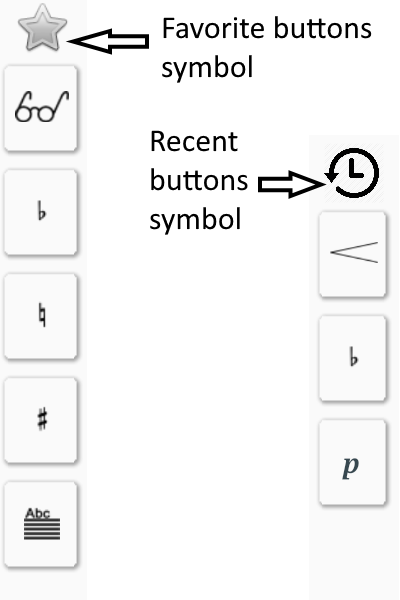
In the navigation view, one has a scrollable axis containing navigation information. This applies mostly for sheet music that is fully progressive, or full digital scores. The info that can be found on this axis is:
- Measure numbers
- Rehearsal marks
- Tempo markings
All this info allows to quickly jump to far-away locations in a score when in a rehearsal.
There are also a number of buttons that have not yet been covered:


Previous/next section (top left and right): when opening playlists/setlist with multiple sections, these buttons behave pretty much like previous/next song on MP3 players. The top left button will jump to the previous section or beginning of current section (depending on position in current section), or to the beginning of the next section.






Pedal buttons at the bottom left/right corners, one finds the buttons that act just like the left and right pedal. This not only allows to command the progress of the music without a pedal, but it also shows what the left and right pedals will do – depending on settings you have chosen, place in the score, etc… The details of this will be explained in another tutorial.


Server sync status: this shows if the tablet could not contact the server (red – completely offline), is synchronizing (orange), or synchronization has completed (green)





Ensemble sync status: shows if one is connected to a lead in an ensemble, if one is the lead (and how many followers there are), or if one is playing in solo mode. This will also be explained in a separate article.
Settings button: this allows to jump into the full settings screen where display, pedal, part and other preferences can be set and configured.
Edit button: allows to jump into extended annotation mode – double tapping the content screen is the preferred way of doing this.
Delete annotations button